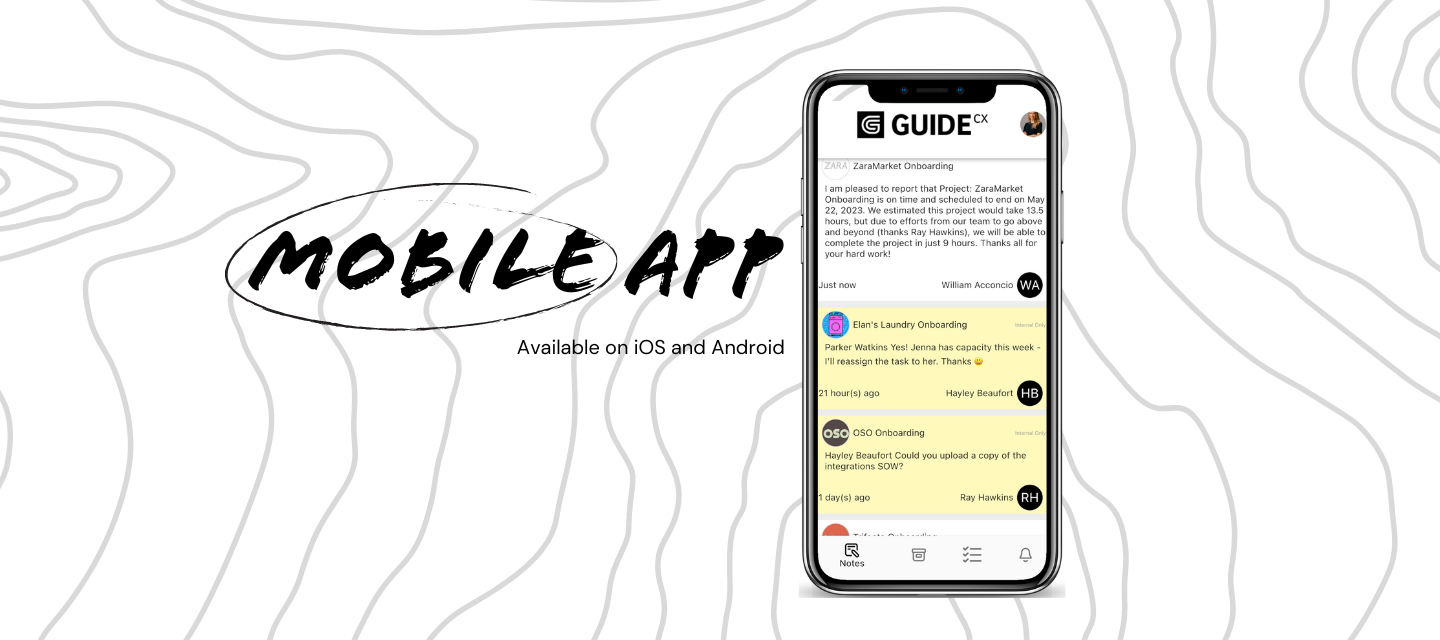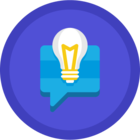Whether you're at your desk or not, onboarding doesn't stop.
With the GUIDEcx Mobile App, you can drive project success from anywhere, at anytime.
Stay in the loop with easy collaboration, one-click task updates, and instant alerts.
You can download the apps here:
4 Tips to Get the Most Out of Your New App
Tip 1: Update your mobile notification settings within the web-app
- Go to app.guidecx.com and click on the three-dot menu next to your company name in the navigation rail.
- Select Profile Settings > Notifications.
Tip 2: Create saved project and task filters in the web app so they can be accessed via the mobile app
Tip 3: Be sure to “Allow Push Notifications” when prompted after login to the mobile app, so you can get time sensitive action items via push notifications.
Get notified when a task status is updated to stay informed on project progress, see when a user leaves a new task or project note, and more!
Tip 4: Utilize the “Notes Digest” view to see all communication in one place.
All project and task notes are posted in chronological order, grouped by project, making it easy for you to catch up and take quick action.