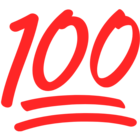Q: I just made several updates to the template(s) used in my live project. I now want all the task changes I’ve made in this live project to be reflected back in the Template Library so future projects can leverage these updates. Can I do that without manually recreating the changes in the original template?
A: YES! If you have created project P using templates A,B, and C, and you have made updates to templates A, B, and C in project P while it is in flight, you can write back any/all of these templates back to your template library:
- Click on the 3 dots in the upper right corner of your project & select EDIT TEMPLATES
- The TEMPLATE INFO drawer will open where you’ll see a “Create template” link.
- Click on that link to create a copy of this project plan template back into your Template Library
- You will be prompted to give this written back template a new name, for example: A_v2
- Repeat for as many templates in this project that you’d like to write back by scrolling further down in the same Template Info drawer. For example, if you have 3 templates in use in this project, you will find 3 places in this drawer where you can click on the “Create template” link!
Hope this helps!