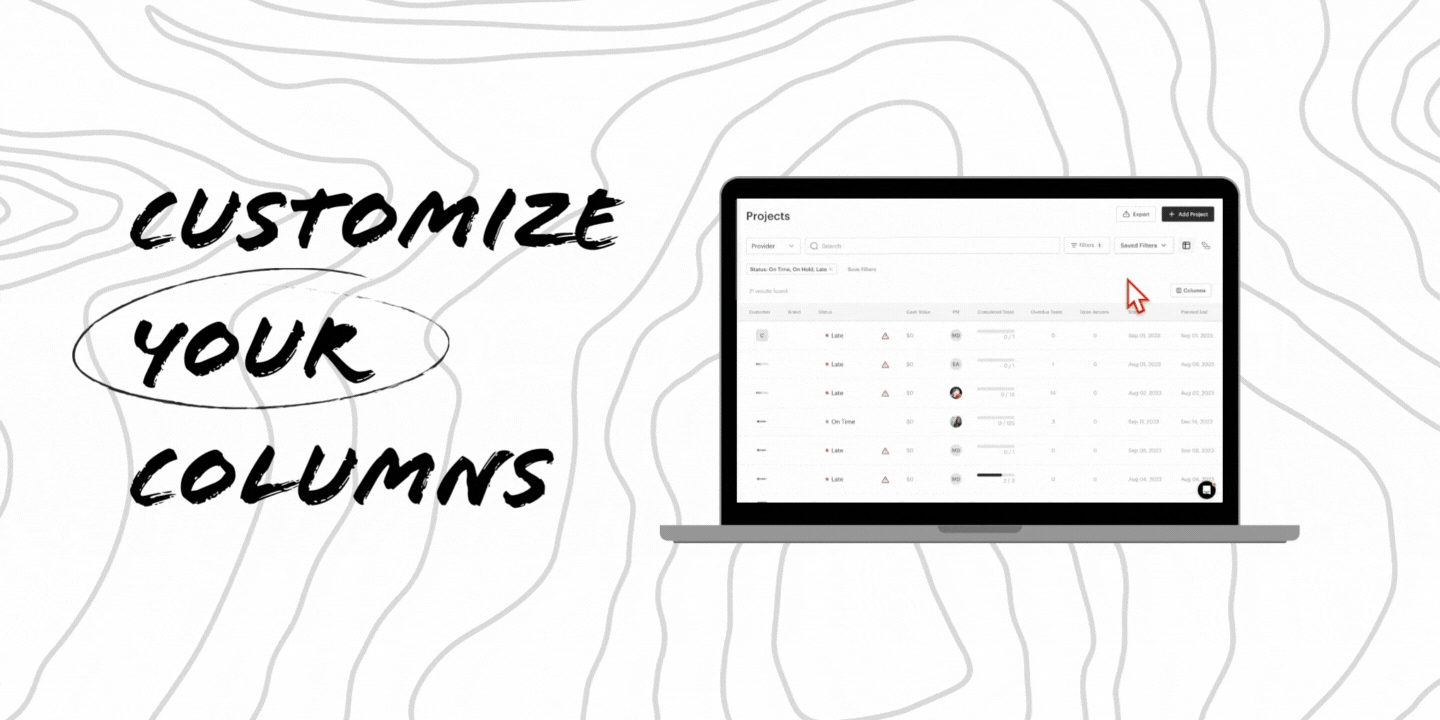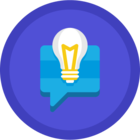As you may know, GUIDEcx captures and displays a lot of data. Sometimes that data can be helpful and other times you just want more white space.
We know different people care about different views and it's not a one-size-fits-all. Did you know that each column is dynamic and you can hide/show and reorder columns exactly how you want?
You have the ability to change which columns are displayed on the "Projects" and "Templates" pages (This functionality is coming soon for the "Tasks" page).
PRO-TIP: Pair this with filtering to create your perfect view! To learn more about how to do that check out this helpful guide!
FAQsCan I display custom columns i.e. I want to see my custom fields, is that possible? Not yet. We know that many of you would like this functionality and we are working on some foundational elements that can enable that future functionality. Is the view I create available to my whole organization or is it available to just me? The view you customize is just for you! There is not an "org view" and you cannot share your view with others. Can I reorder the column headers? Yes! It's as simple as clicking and dragging the column header into the position you'd like to see it in. |